Looking for a way to enjoy thousands of channels on your Enigma2 receiver? This detailed guide explains exactly how to set up IPTV on Enigma step by step. Follow these simple instructions to transform your entertainment experience.
1. What is Enigma2 and Why is it Ideal for IPTV?
Enigma2 is a Linux-based operating system designed specifically for digital satellite receivers. Devices that use Enigma2 include popular models such as Dreambox, Zgemma, Vu+, and other compatible receivers. These devices have become a preferred choice for watching IPTV due to several important advantages:
Advantages of Using Enigma2 for IPTV
- Stable performance: Enigma2 receivers offer smooth playback without interruptions
- Television-optimized interface: specially designed to be used with a remote control
- Seamless integration with EPG (Electronic Program Guide)
- Multiple customization options via plugins
- Support for various IPTV formats such as M3U, Xtream Codes API, etc.
- High-quality visual experience with support for HD and 4K streams
Setting up IPTV Enigma systems gives you one of the most reliable viewing experiences available on any platform.
2. Pre-Configuration Preparation
Before you start configuring IPTV on your Enigma2 receiver, you need to prepare a few elements:
2.1 Essential Requirements
- An Enigma2 compatible receiver (Dreambox, Zgemma, Vu+, etc.)
- A stable Internet connection (minimum 10 Mbps recommended)
- An IPTV subscription – you can get a reliable IPTV subscription with all necessary channels
- Your IPTV subscription details (server URL, username, password, or M3U link)
- The PuTTY program on your Windows computer (or a Terminal application if using Mac/Linux)
2.2 Get Your Receiver’s IP Address
To configure IPTV, you first need to know your Enigma2 receiver’s IP address:
- Turn on your Enigma2 receiver
- Go to Settings > System > Network Settings
- Look for and note down the IP address that appears (it usually starts with 192.168.xx)

3. Main Method: Configuration Using PuTTY
The most reliable method for setting up IPTV Enigma configurations is to use PuTTY, an application that allows you to establish remote connections via Telnet.
3.1 Install and Configure PuTTY
- Download PuTTY from its official website
- Install PuTTY on your computer following the installation instructions
- Open PuTTY and you’ll see a configuration window
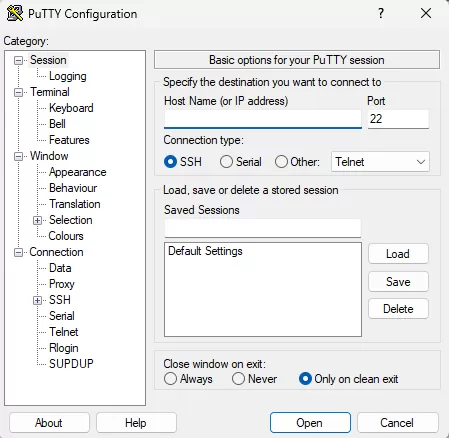
3.2 Connect to the Receiver
In the PuTTY window, configure the following settings:
- Host name (or IP address): enter your Enigma2 receiver’s IP address
- Port: Leave the default value 23
- Connection type: select Telnet
Click the “Open” button to start the connection.
3.3 Log into the Receiver
After connecting, a black terminal window will appear:
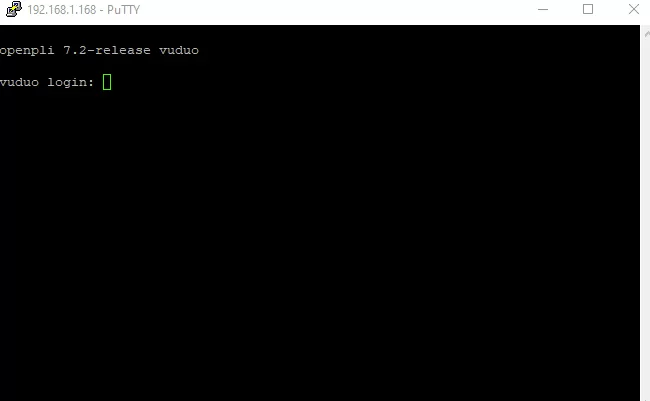
- When prompted to enter the username, type: root
- If prompted to enter a password, enter it (on many receivers, the default password is also root)
Note: On some Enigma2 models, the default password may be different. Please refer to your device manual if “root” doesn’t work.
3.4 Run the IPTV Installation Script
Once successfully connected, it’s time to run the command that will configure IPTV on your receiver. Depending on the type of data provided by your IPTV provider, there are two main methods:
3.4.1 Method for M3U URL
If you have an M3U URL, use the following command (replace the example URL with yours):
wget -O /etc/enigma2/iptv.sh "http://yourserver.com/get.php?username=YOURUSERNAME&password=YOURPASSWORD&type=enigma22_script&output=ts" && chmod 777 /etc/enigma2/iptv.sh && /etc/enigma2/iptv.sh
3.4.2 Method for Xtream Codes API
If you’re using Xtream Codes API, the command will be similar but with a slightly different format:
wget -O /etc/enigma2/iptv.sh "http://yourserver.com:PORT/enigma2.php?username=YOURUSERNAME&password=YOURPASSWORD&type=get_simple&output=ts" && chmod 777 /etc/enigma2/iptv.sh && /etc/enigma2/iptv.sh
3.5 Restart the Receiver
Once the script execution is complete (this may take a few minutes), you need to restart your receiver:
- Type the command
rebootand press Enter - Your Enigma2 receiver will restart
- After restarting, the IPTV channels will be available in your channel list
4. Advanced Configuration and Customization
After the basic configuration, you can optimize your IPTV experience with some additional settings.
4.1 Organize Channels with E-Channelizer
To enjoy better channel organization and access the program guide (EPG), you can use the E-Channelizer tool:
- Download E-Channelizer for Windows from the Internet
- Install and open the program
- Connect the program to your Enigma2 receiver by entering the IP address
- Organize channels by dragging and dropping them in the desired order
- Assign EPG references by holding the Ctrl key while dragging a satellite channel onto the corresponding IPTV channel
- Save the changes to your receiver
4.2 Troubleshooting Common Problems
Connection Problems
- Check that the receiver is turned on and connected to the network
- Verify that the IP address is correct in PuTTY
- Make sure to select “Telnet” as the connection type
- Check that the port is 23 (standard port for Telnet)
- Temporarily disable your firewall to avoid blockages
Login Errors
- Make sure to enter “root” as the username
- The default password is usually “root” or it may be empty
- If this doesn’t work, refer to the manufacturer’s manual for default credentials
- On some receivers, it may be necessary to enable Telnet access in the system configuration
Installation Script Errors
- Check that the IPTV provider’s URL is correct
- Please check your username and password
- Make sure your IPTV subscription is active
- Check your Internet connection on the receiver
- Try using single quotes instead of double quotes in the command
Channels Don’t Appear
- Check that the script ran successfully without error
- Restart the receiver if you haven’t already done so
- Look for different sections or bouquets in the channel list
- Try performing a manual channel search
- Contact your IPTV provider to verify that their server is working
Poor Quality or Buffering
- Check your Internet connection speed (minimum 10 Mbps recommended)
- Connect the receiver using an Ethernet cable instead of WiFi
- Contact your IPTV provider to check the server status
- Try reducing the streaming quality if possible
- Restart your router and receiver
5. Alternative Configuration Methods
In addition to the main method using PuTTY, there are other ways to configure IPTV Enigma setups.
5.1 Configuration via Plugins
Some Enigma2 receivers allow the installation of specific IPTV plugins:
- Go to Menu > Plugins > Plugin Download
- Search for and install plugins like IPTV Bouquet Maker or IPTVPlayer
- Open the installed plugin and follow the on-screen instructions to configure your IPTV service
5.2 Configuration via Web Interface
Many Enigma2 receivers have a built-in Web interface:
- Open your Web browser and enter your receiver’s IP address
- Access the Web interface with your credentials (usually username: root, password: root)
- Look for the Plugins or IPTV Settings section
- Follow the on-screen instructions to configure your IPTV service
6. Frequently Asked Questions
6.1 Is it Legal to Use IPTV on Enigma2?
The use of Enigma2 receivers is completely legal. These devices are legitimate media receivers that can be used for many purposes, including watching free channels, satellite broadcasts, and IPTV. There are no legal restrictions regarding the ownership or use of Enigma2-based hardware such as Dreambox or Zgemma receivers.
6.2 Which Enigma2 Receiver Model is Best for IPTV?
For IPTV, we recommend receivers with at least 512 MB of RAM and a dual-core processor. Some popular options include:
- Dreambox DM920 UHD
- VU+ Duo 4K
- Zgemma H9S
- Octagon SF8008
6.3 Do I Need a VPN to Use IPTV on Enigma?
It’s not strictly necessary, but using a VPN can offer benefits such as:
- Greater privacy by hiding your browsing activity from your ISP
- Possible reduction in buffering if your ISP throttles streaming traffic
- Access to geographically restricted content
6.4 Can I Watch IPTV on Multiple TVs with a Single Enigma2 Receiver?
A single Enigma2 receiver can generally only broadcast to one TV. For multiple TVs, you will need:
- A separate Enigma2 receiver for each TV
- An Enigma2 receiver with network streaming capabilities + compatible devices on other TVs
- An IPTV subscription that allows multiple simultaneous connections
7. Conclusion
Setting up IPTV on an Enigma2 receiver such as the Dreambox or Zgemma may seem complicated at first, but by following the steps in this guide, you can transform your television viewing experience. Enigma2 receivers offer one of the best platforms for enjoying IPTV thanks to their stability, EPG integration, and customization capabilities.
Remember to always keep your receiver updated for better performance. With proper configuration, your Enigma2 receiver will become the ultimate entertainment center for your home. For a premium IPTV service that works seamlessly with Enigma2, check out our best IPTV in Ireland packages designed specifically for Enigma systems.