Looking for the best streaming solution for your PC? IPTV for Windows offers a powerful alternative to traditional television subscriptions, providing access to thousands of international channels directly on your Windows PC. This detailed guide explains how to configure IPTV on Windows and transform your computer into a proper entertainment hub without any technical complications.
1. Best IPTV Players for Windows
To fully enjoy IPTV for Windows, it’s essential to choose the right player. Here are the top-performing options in 2025, each with its specific advantages:
1.1. IPTV Smarters Pro
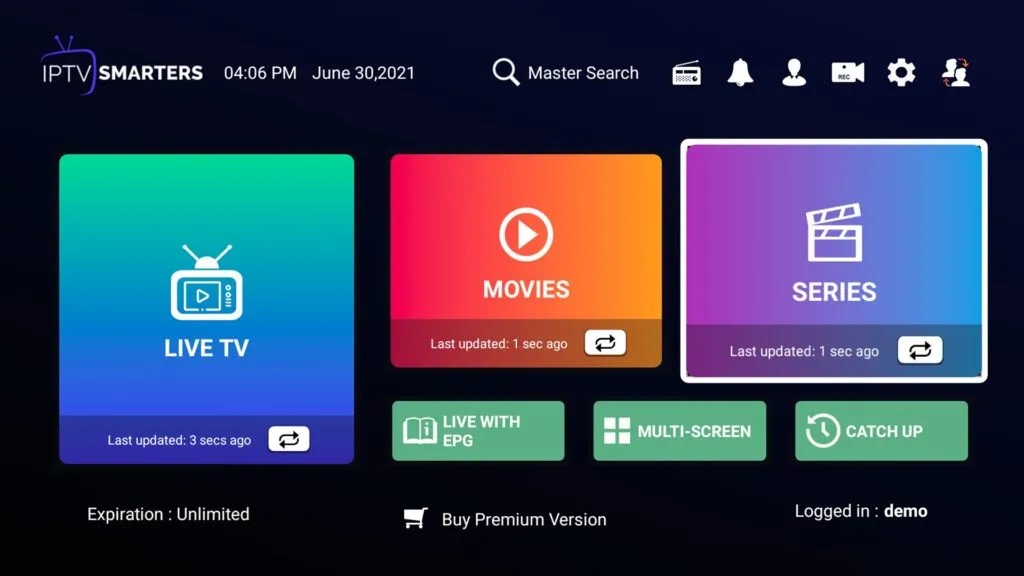
IPTV Smarters Pro stands out as one of the most comprehensive solutions for Windows. This application offers:
- Intuitive interface optimized for computers
- Smooth navigation between live channels
- Organized VOD library for films and series
- Compatibility with Xtream Codes and M3U protocols
- Exceptional stability even with thousands of channels
1.2. IBO Player
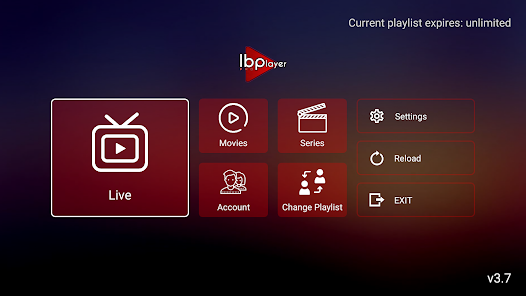
IBO Player is a powerful player developed specifically for the Windows environment:
- Performance optimized for Windows PCs
- Customizable and modern interface
- Advanced and intuitive EPG support
- Efficient favorites management
- Low system resource consumption
1.3. VLC Media Player
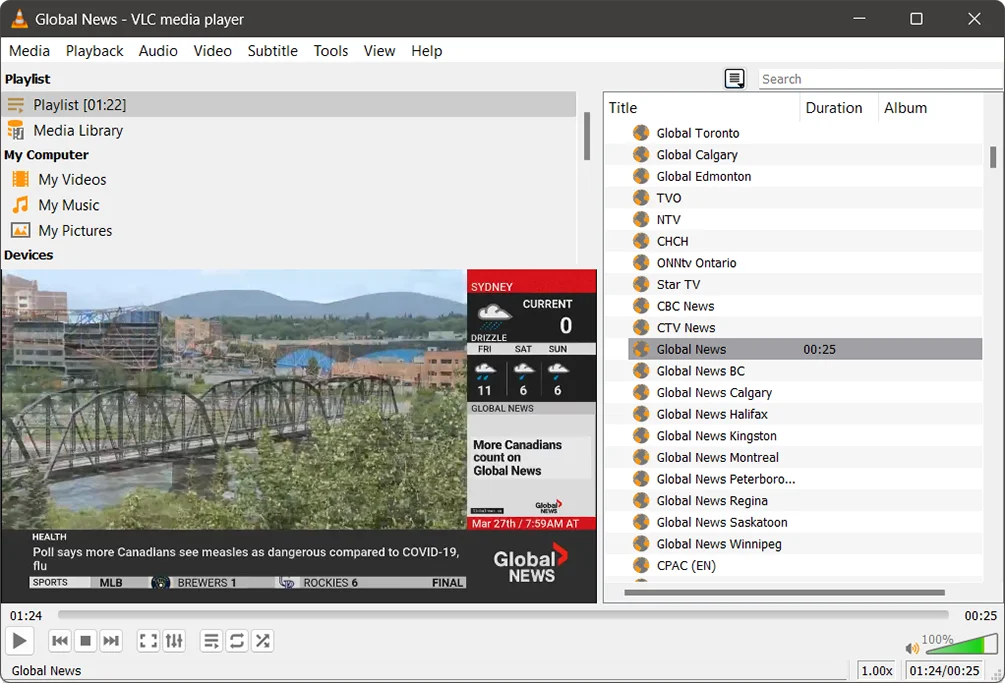
VLC is recognized as the most versatile media player on the market:
- Free and open-source solution
- Universal compatibility with virtually all formats
- Remarkable stability even with large lists
- Extension possibilities via plugins
- Active online support community
2. Setting Up IPTV on Windows
To fully enjoy the thousands of available channels, you’ll need a reliable IPTV subscription. Check out our 12-month IPTV subscription for exclusive prices.
2.1. Configure IPTV Smarters Pro with Xtream Codes
IPTV Smarters Pro offers the best balance between ease of use and advanced features. Here’s how to install and configure it with Xtream Codes:
Download and installation:
- Visit the official IPTV Smarters Pro website
- Select the Windows version and download the file
- Run the installer and follow the on-screen instructions
- Complete installation by clicking “Finish”
Configuration with Xtream Codes API:
- Open IPTV Smarters Pro from desktop or Start menu
- On the main screen, select “Add new account”
- Choose the “Xtream Codes API” option
- Enter the information provided by your IPTV provider:
- Username
- Password
- Server URL (Portal URL) – Usually starts with “http://”
- Assign a name to the account for easy identification
- Click “Add user” to finalize the configuration
Navigation and use:
- Live TV section: Access to all channels, organized by categories
- VOD: Library of films and series available on demand
- Series: Section dedicated to TV series with seasons and episodes
- Favorites: Quick access to content marked as favorites
- Search: Tool to quickly find specific content
2.2. Configure IBO Player with M3U File
IBO Player is easily configured with an M3U file obtained from your IPTV provider:
Download and installation:
- Visit the official IBO Player website
- Download the Windows version of the software
- Run the downloaded installation file
- Follow the on-screen installation instructions
Configuration with M3U file:
- Launch IBO Player after installation
- In the main menu, click on “Settings”
- Select “Add new list”
- Choose the “Add by M3U URL” option
- Copy the M3U URL provided by your IPTV provider
- Give a name to your list (e.g., “My IPTV list”)
- Validate by clicking “Add”
- Wait for the list to fully load
Personalization and navigation:
- Use the “Channels” tab to access all your available channels
- Organize your channels by categories or by country
- Use the search function to quickly find a specific channel
- Create favorite lists for quicker access
2.3. Configure VLC Media Player with M3U
VLC Media Player is a free and powerful alternative for playing IPTV content:
VLC Download and installation:
- Visit the official VLC Media Player website
- Download the Windows version suitable for your system (32 or 64 bit)
- Run the installer and follow the on-screen instructions
- Launch VLC from the desktop or Start menu
Configure IPTV streaming in VLC:
- Open VLC Media Player
- Click on the “Media” menu at the top of the screen
- Select “Open Network Stream” (or use Ctrl+N as a shortcut)
- In the “Enter a network URL” field, paste the M3U link provided by your IPTV provider
- Click “Play”
- Wait a few minutes while VLC loads all available channels
Navigation and use:
- Once channels are loaded, use the hamburger icon menu (bottom left corner) to access the complete list
- To search by country, enter the two-letter country code followed by a colon (example: “IE” for Ireland)
- To search for specific channels, enter the full or partial name of the channel
- Create custom playlists to organize your favorite channels
3. Tips for Optimizing Your IPTV Experience on Windows
To get the most out of your IPTV for Windows setup, follow these optimization recommendations:
3.1. Hardware Improvements
Check minimum system specifications:
- Processor: Intel Core i3 or AMD equivalent (minimum)
- RAM: 4 GB minimum, 8 GB recommended
- Disk space: 2 GB minimum for installation
- Graphics card: DirectX 9 compatible or higher
Optimize your internet connection:
- Use a wired connection rather than Wi-Fi when possible
- Make sure you have at least 10 Mbps for HD streaming
- Configure your connection quality (QoS) to prioritize streaming
3.2. Software Optimization
Keep your applications updated:
- Regularly check for updates to your IPTV player
- Keep Windows updated for optimal compatibility and security
Efficiently manage system resources:
- Close unused applications before launching your IPTV player
- Disable automatic updates during viewing
- Use Windows power-saving mode only when necessary
Organize your content:
- Create favorite groups by theme (sports, films, documentaries)
- Use search functions to quickly find what you want to watch
- Configure custom channel order to have the most watched at the beginning of the list
5. Conclusion and Perspectives
Setting up IPTV for Windows offers an economical and flexible alternative to traditional television services. Thanks to players like IPTV Smarters Pro, IBO Player, and VLC Media Player, your computer transforms into a genuine multimedia center offering thousands of channels and on-demand content.
With the democratization of high-speed internet connections and the constant evolution of IPTV players, this solution represents the future of television content consumption, offering unrivaled freedom and diversity for all Windows users. For a premium IPTV service that works seamlessly with any Windows device, check out our best IPTV in Ireland offerings.